 I believe everyone has the same issue with Windows Live Writer; it's sync'ing the blog posts, recent and drafts to some place that can be sync'd across machines.
I believe everyone has the same issue with Windows Live Writer; it's sync'ing the blog posts, recent and drafts to some place that can be sync'd across machines.
Well, now that Google has released Google Drive you can now use Google drive to sync your data with them; beating Microsoft to the punch on their own service [postulating]…
What you need is:
You need Google for the Google drive storage account; with it you get 5Gb of storage online space— that's pretty cool.
You'll need Windows Live Writer to write your posts … :D
and with my application you change the path of the recent posts and drafts to the folder you sync to Google drive.
You're going to want to add this path to the Google drive settings…
C:\users\username\Google Drive
Now, you can change the path for Windows Live Writer, where the recent posts and drafts are stored; using that path.
After you make the change, restart Windows Live Writer and the recetn posts and drafts will start showing up in that folder. Sync'ing out to Google drive.
To sync Windows Live Writer between PC's you'll need to export one profile to another PC to ensure the registry entries are matched up… here are some options to do that…
http://lehsys.blogspot.com/2011/01/windows-live-writer-3-backup-options.html
Now, as you are blogging with Windows Live Writer you can sync your posts and drafts to Google drive and have them on any other PC as well; setting up the same way on the other machine…
Enjoy.
Thank you,
Larry Henry Jr.
LEHSYS.com
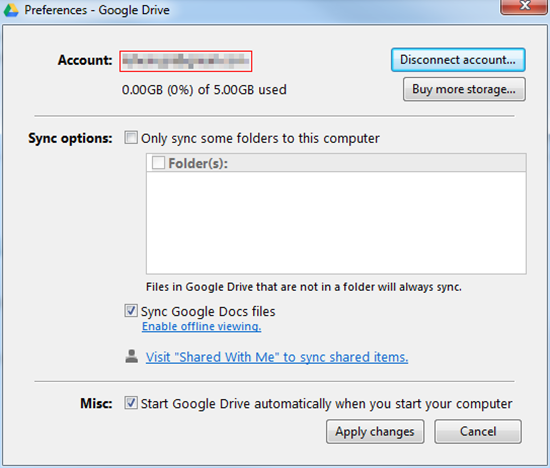
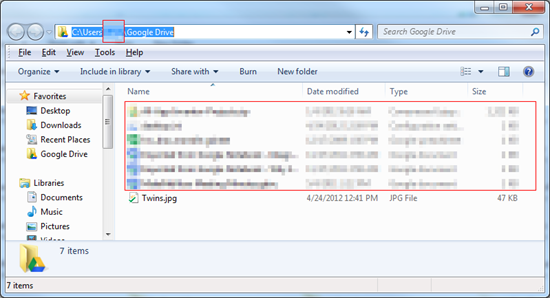
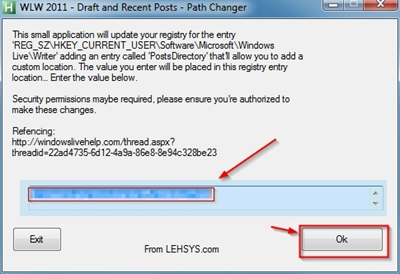
No comments:
Post a Comment